To debug production hangs in Visual Studio, follow these steps:
Enable dump capture for Hang diagnostics
Select a website, go to the Hang diagnostics tab, and open the settings to enable dump capture. You can select whether you'd like to save the dumps locally on the server, or to upload them to LeanSentry so your developers can download them.
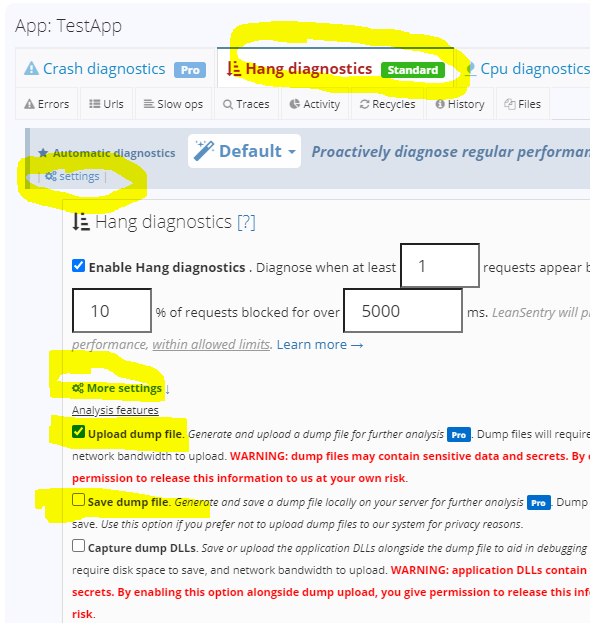
Locate a Hang diagnostic report and download the dump file
When a hang takes place after you have configured dump capture for it, you'll be able to download the associated dump for local debugging from the hang diagnostic report.
First, locate a recent hang diagnostic report. Be sure to select a report that was fully diagnosed, as evidenced by the purple quality star rating.

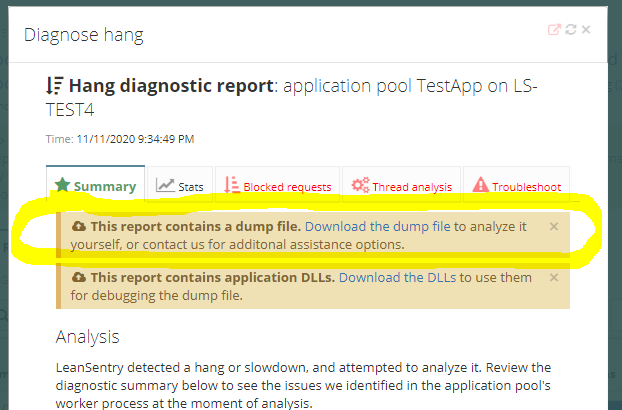
NEW Debug dumps without symbols, sources, or DLLs
LeanSentry now provides the ability to set up your local dev environment for debugging production dumps even if you do not have matching sources, symbols, and DLLs. To learn more, see Debug production dumps without symbols, sources, and DLLs.
